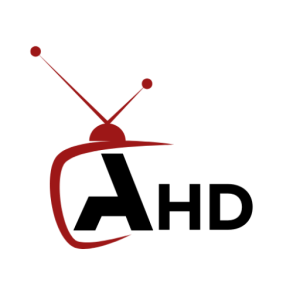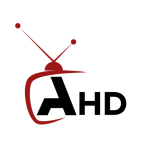Quick Start: Activating Your Apollo HD TV Subscription
Welcome to Apollo HD TV! Follow these simple steps to get your IPTV subscription up and running quickly.
Step 1: Get Your Subscription Details
After your purchase, you should have received an email from us containing your subscription details. This will usually include:
- Your M3U URL (most common and recommended)
- OR Your Username and Password (for Xtream Codes compatible apps)
- Your EPG URL (Electronic Program Guide – for channel listings)
Keep these details safe and handy! If you haven’t received them, please check your spam folder or contact our support team.
Step 2: Choose Your IPTV App/Device
Our service is compatible with most popular IPTV applications and devices. Here are some common options:
- Smart TVs (Android TV, Samsung, LG): Apps like Smarts IPTV, IPTV Smarters Pro, GSE Smart IPTV.
- Android Boxes/Phones/Tablets: Apps like IPTV Smarters Pro, GSE Smart IPTV, Tivimate.
- Amazon Firestick: Apps like IPTV Smarters Pro, GSE Smart IPTV, Downloader (to sideload apps).
- Windows/Mac PCs: Software like VLC Media Player or dedicated IPTV players.
- Mag Devices/Formuler Boxes: Requires specific portal configuration.
Recommendation: For a seamless experience, we often recommend IPTV Smarters Pro due to its wide compatibility and user-friendly interface. It’s available on most app stores.
Step 3: Configure Your App/Device
This is where you’ll enter your subscription details.
Option A: Using M3U URL (Recommended for most apps)
- Open your chosen IPTV app (e.g., IPTV Smarters Pro).
- Look for an option like “Add Playlist,” “Add URL,” “Load Your Playlist,” or “Add new user.”
- Select the option to add a URL/M3U File.
- Enter a name for your playlist (e.g., “Apollo IPTV”).
- Paste your M3U URL into the designated field.
- Click “Add,” “Load,” or “Connect.”
Option B: Using Xtream Codes API (For apps like IPTV Smarters Pro)
- Open your chosen IPTV app.
- Look for an option like “Add new user” or “Login with Xtream Codes API.“
- Enter a name for your profile (e.g., “[Your Website Name] IPTV”).
- Enter the Server URL (this is part of your M3U URL, usually the part before
/get.phpor:/). Your provider will specify this if using Xtream Codes directly. - Enter your Username and Password provided in your subscription email.
- Click “Add,” “Load,” or “Connect.”
Option C: Adding EPG (Electronic Program Guide)
Once your channels are loaded, you can add the EPG for program information:
- In your IPTV app’s settings, find the “EPG,” “TV Guide,” or “Electronic Program Guide” section.
- Select “Add EPG Source” or “Load EPG URL.”
- Paste your EPG URL (from Step 1) into the field.
- Load the EPG. This may take a few moments.
Step 4: Start Watching!
Once your playlist and EPG are loaded, you should see your channel list appear. Navigate through the categories and start enjoying your favorite content!
Need Help?
If you encounter any issues during setup, don’t hesitate to contact our friendly support team:
- Whatssap
Enjoy your viewing experience with Apollo HD TV!